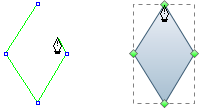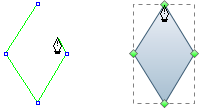Pen Tool
( Ctrl + E )
Draw straight line segments with the Pen tool
The simplest path you can draw with the Pen tool is a
straight line, made by clicking the Pen tool to create two anchor points. By
continuing to click, you create a path made of straight line segments connected
by corner points.
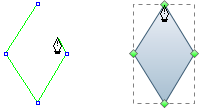
- Select the Pen tool on the Library
category.
- Position the Pen tool where you want the straight
segment to begin, and click to define the first anchor point (do not drag).
Note: The first segment you
draw will not be visible until you click a second anchor point.
- Click again where you want the segment to end.
- Continue clicking to set anchor points for
additional straight segments.
- The last anchor point you add always appears as a
solid square, indicating that it is selected. Previously defined anchor
points become hollow, and deselected, as you add more anchor points.
- Complete the path by doing one of the following:
- To close the path, position the Pen tool over
the first (hollow) anchor point. Click to close the path.
- To leave the path open, right-click anywhere
away from all objects.
- To leave the path open, you can also
double-click anywhere away from the first anchor point.
Draw curves with the Pen tool
You create a curve by adding an anchor point where a
curve changes direction, and dragging the direction lines that shape the curve.
The length and slope of the direction lines determine the shape of the curve.
Curves are easier to edit and your system can display
and print them faster if you draw them using as few anchor points as possible.
Using too many points can also introduce unwanted bumps in a curve. Instead,
draw widely spaced anchor points, and practice shaping curves by adjusting the
length and angles of the direction lines.
- Select the Pen tool on the Library
category.
- Position the Pen tool where you want the curve to
begin, and hold down the mouse button and drag. The first anchor point and
first direction line appears.
- Drag to set the slope of the curve segment you’re
creating, and then release the mouse button.
- In general, extend the direction line about one
third of the distance to the next anchor point you plan to draw. (You can
adjust one or both sides of the direction line later.)

A. Positioning pen tool B. Dragging the direction line C. Released mouse
button and moving to next point position
- Position the Pen tool where you want the
curve segment to end, and do one of the following:
- To create a C shaped curve, drag in a direction
opposite to the previous direction line. Then release the mouse button.
- To create an S‑shaped curve, drag in the same
direction as the previous direction line. Then release the mouse button.

A. Starting to drag second smooth point B. Dragging away from previous
direction line, creating a C curve C. Dragging in same direction as previous
direction line, creating an S curve
- Continue dragging the Pen tool from
different locations to create a series of smooth curves. Note that you are
placing anchor points at the beginning and end of each curve, not at the tip
of the curve.
Complete the path by doing one of the following:
- To close the path, position the Pen tool over the
first (hollow) anchor point. Click to close the path.
- To leave the path open, right-click anywhere away
from all objects.
- To leave the path open, you can also double-click
anywhere away from the first anchor point.
Draw curves followed
by straight lines
Draw straight line
segments with the Pen tool
Draw two curved segments
connected by a corner
Other Tools: